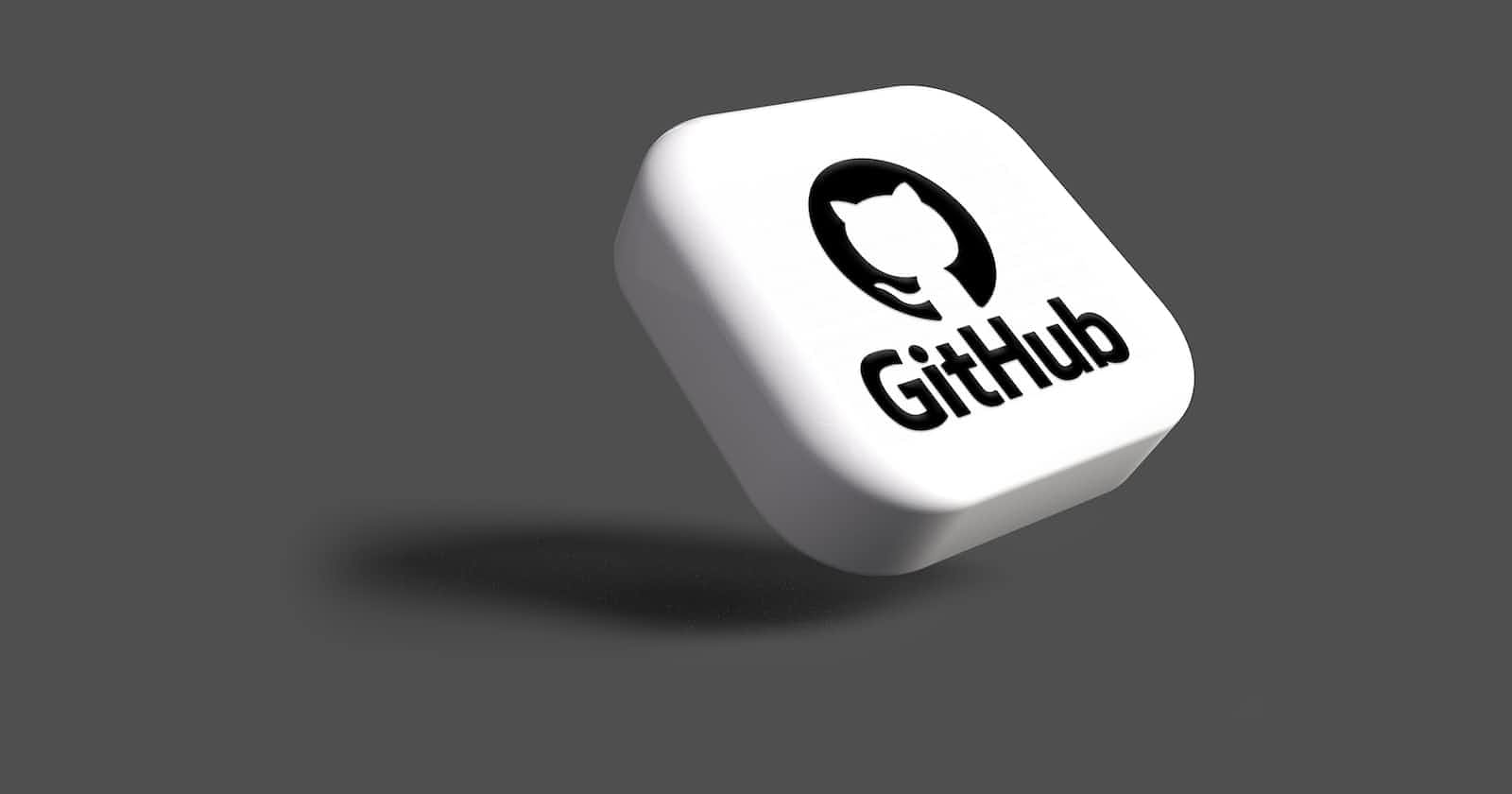Photo by Rubaitul Azad on Unsplash
Crafting Eye-Catching READMEs with Git Hub and Markdown Techniques
If you are a developer or a project owner, then you must know the importance of having a great README file for your projects. README files serve as the primary source of information about your project and can significantly impact the success of your project.
An excellent README file can attract contributors, potential employers, and even clients. In this blog post, we will discuss how to craft eye-catching README files using GitHub and Markdown techniques.
What is Markdown?
Markdown is a lightweight markup language that is widely used for creating rich text documents with a plain text editor. It is easy to learn, and the syntax is simple and intuitive. Markdown is used by many popular platforms like GitHub, Reddit, and StackOverflow.
Creating a README File
A README file is an essential part of any Git Hub repository. It serves as a comprehensive guide to the repository, providing users with information on how to use the code, what it does and other relevant information.
This process involves utilizing markdown language syntax to format plain text into attractive documents that contain all the necessary information about your project. You can include headings, lists, images, links and even code snippets within your README files if needed.
Styling Markdown to create README files in GitHub
Here are some Markdown techniques you can use to create an eye-catching README file:
Headings: Use headings to structure your README file. Use the '#' symbol to indicate headings. For example, "# Introduction" could be your first heading.
# heading 1 - h1 ## heading 2 - h2 ### heading 3 - h3 #### heading 4 - h4 ##### heading 5 - h5 ###### heading 6 - h6Emphasis: Use emphasis to highlight important information. You can use the '*' symbol to indicate emphasis. For example, "Important" could be used to draw attention to critical information.
*Important*Lists: Use lists to make your README file easier to read. You can create ordered lists using numbers or unordered lists using hyphens. For example:
Ordered List 1. First item 2. Second item 3. Third itemUnordered List - First item - Second item - Third itemImages: Use images to make your README file more visually appealing. You can use the following syntax to add images:
Links: Use links to provide more information about your project. You can use the following syntax to create a link:
[link text](url) [Twitter](https://twitter.com/EseMonday1)Tables: Use tables to display data in a structured format. You can use the following syntax to create a table:
| Column 1 | Column 2 | | -------- | -------- | | Row 1, Column 1 | Row 1, Column 2 | | Row 2, Column 1 | Row 2, Column 2 |Code blocks: Use code blocks to display code snippets or commands. You can use the backtick symbol to create a code block. For example:
`npm install`
Tools to Simplify Markdown Creation
Markdown editors: There are many Markdown editors available that provide a user-friendly interface for creating and editing Markdown files. Some popular options include Typora, Atom, Visual Studio Code, and Sublime Text.
Markdown conversion tools: Markdown conversion tools can be used to convert text from other formats, such as HTML or Microsoft Word, to Markdown. Some examples of conversion tools include Pandoc, M2H, and HTML2Markdown.
Markdown previewers: Markdown previewers allow you to see a live preview of your Markdown file as you create it. Some Markdown editors have built-in previewers, but there are also standalone tools like Markdown Preview Enhanced and Marked 2.
Online editors: Online Markdown editors, such as Dillinger, StackEdit, and MarkdownPad, provide a web-based interface for creating and editing Markdown files.
Browser extensions: Browser extensions like Markdown Here and Markdown Monster allow you to write Markdown directly in your web browser, simplifying the process of creating and formatting Markdown content.
CLI tools: For more advanced users, there are also command-line interface (CLI) tools available for creating and editing Markdown files, such as Grip and mdless.
These tools can help simplify the process of creating and editing Markdown files, making it easier to create professional-looking documents with minimal effort.
Best Practices for Making Quality README Files
Start with a clear title: The title of your README file should be concise and descriptive, giving readers a quick understanding of what the project is all about.
Provide an overview: Begin your README with an overview of the project, including its purpose, functionality, and any key features or benefits.
Include clear instructions: Provide clear, step-by-step instructions for how to install, configure, and run your project. This can include information on any dependencies, required libraries, or other setup instructions.
Add code examples: If your project involves code, be sure to include examples and snippets to help users understand how to use and interact with it.
Add screenshots and visual aids: Consider including screenshots, diagrams, or other visual aids to help users better understand the project and its functionality.
Provide context and background: Give readers some context and background information about the project, including any related research or inspiration that led to its creation.
Include usage examples: Include real-world examples of how the project can be used, highlighting its key benefits and use cases.
List any limitations or known issues: If there are any known issues, bugs, or limitations with the project, be sure to highlight them in the README so that users can be aware of them.
Include a license: If you want to share your project with others, be sure to include a license that outlines how others can use, modify, and distribute it.
Keep it up-to-date: Finally, be sure to keep your README up-to-date as your project evolves, and be responsive to user feedback and suggestions. This will help ensure that your README continues to provide value to users over time.
To further cement your learning, I recommend taking Eddie Jaoude course on making your Github profile standout using markdown.
It was consise and self explanatory with a beautiful cerificate to go.
Conclusion
In summary, crafting an eye-catching README file is crucial for the success of your project. By using Markdown techniques in GitHub, you can create a well-structured, easy-to-read, and visually appealing README file. Remember to keep your README file updated, and don't hesitate to ask for feedback from your community. With these tips, you can create a great README file that will attract contributors and make your project successful.
Connect with me : Twitter | Linkedin | Peerlist - The future of professional networking
Save a copy to your Notion for easier access